Install the Business Central App for Microsoft Teams
APPLIES TO: Business Central online
In this article, you learn how to install the Business Central App for Microsoft Teams. The app is available on the Teams marketplace, and you can use it with the Teams web, desktop, or mobile app.
Prerequisites
A Business Central online user account is required for Business Central app for Teams.
If you’re not sure whether you have an account, or if you don’t know your credentials for signing in, contact your company administrator to help you get started.
Access to the Teams desktop app or Teams in the browser. You can't install the Business Central by using Teams mobile app.
Your organization's policies allow you to install apps in Microsoft Teams.
Add the Business Central app to Teams
There are two ways to install the Business Central app:
Option 1
This option is the quickest way to install the app.
Select this link: https://teams.microsoft.com/l/app/84c2de91-84e8-4bbf-b15d-9ef33245ad29.
Wait for the Business Central app to appear.
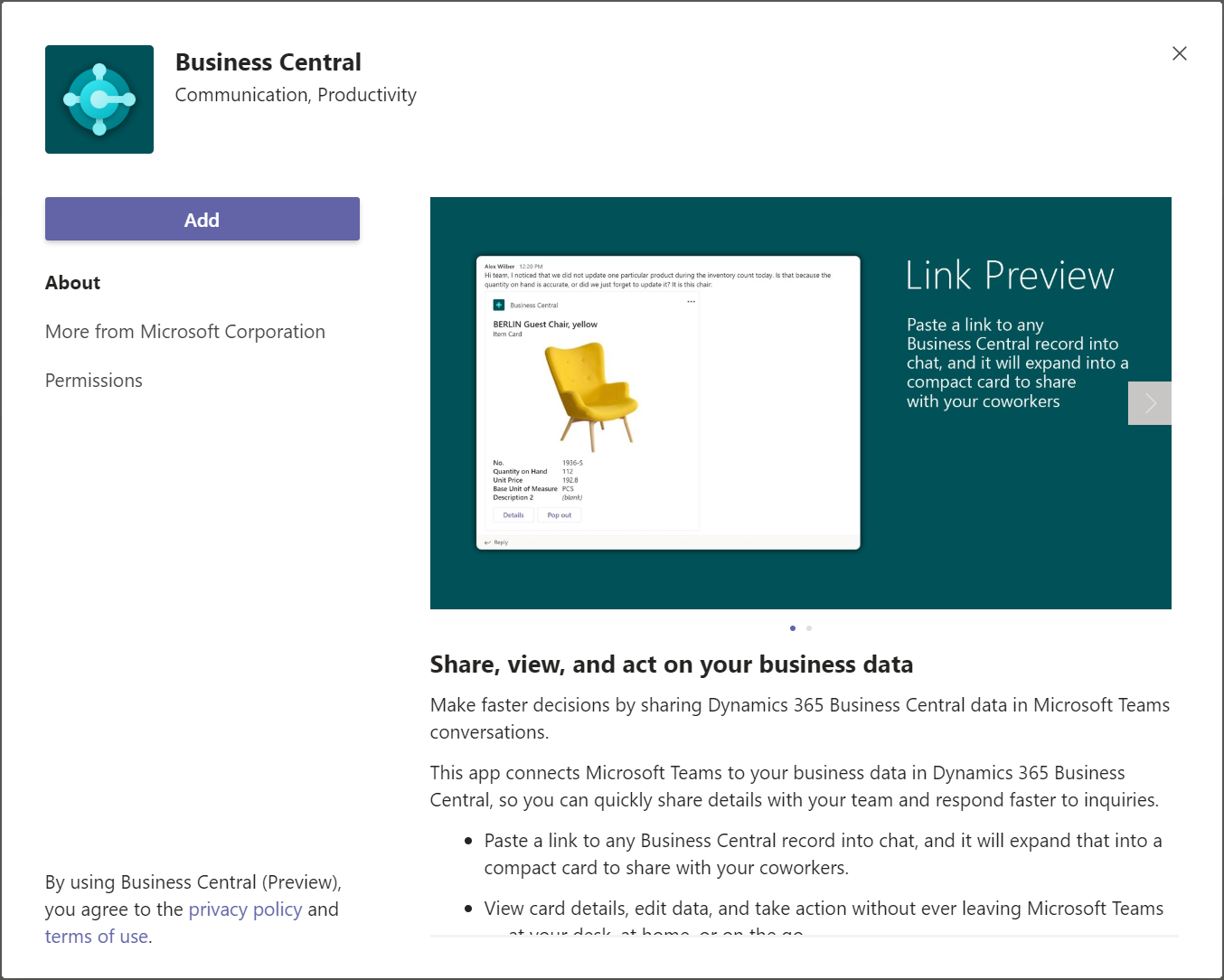
Select Add for me.
Option 2
- Open and sign in to Teams.
- In the left side, select Apps.
- Search for Business Central.
- Select the app when you find it.
- Select Add for me.
Next step
You're now ready to use the app in Teams to share Business Central data. For more information, see Working with Business Central Data in Microsoft Teams.
See Also
Business Central and Microsoft Teams Integration Overview
Teams FAQ
Troubleshooting Teams
Developing for Teams Integration
Start a free trial!
Note
Can you tell us about your documentation language preferences? Take a short survey.
The survey will take about seven minutes. No personal data is collected (privacy statement).