Switching to Another Company or Environment
People sometimes support more than one company and need to easily switch from working in one company to another in Business Central. For example, a business might have sales offices in cities and multiple countries, so it has created a separate business unit for each office. The offices that are in the same country are set up as separate companies in a shared environment. Other offices are created as companies in separate environments because they are geographically based in other countries.
What's an environment? Companies in Business Central exist in what are referred to as environments. There are two types of environments, Production and Sandbox. In short, production environments contain live business data, and sandbox environments are used as a safe place to test things like new business processes or features. For more information, see Types of environments. If you have access to a company, you have access to the environment it's in. If you have access to more than one company, and those companies are in different environments, when you sign in to Business Central you must specify the environment that you want to work in. Environments are particular to a given country, so if your organization works in multiple countries, you need separate environments for each country.
What's a company? Think of a company as a container that holds information about a legal entity. Using the example above, the business has a sales office in Seattle and another in New York, so it creates a company in Business Central for each office so that it can manage operations for each office separately. For more information, see Creating New Companies in Business Central.
Tip
If you often switch between companies, or work with Business Central from within another app like Microsoft Teams, it can be easy to lose track of where you are. To help you keeping track, you can add a badge that will display the company name, so you can quickly verify that you're in the right place. For more information, see To display a company badge for quick access to company information.
Switch to Another Environment
When you're signed in to Business Central, the environments that you can access are available on the Dynamics 365 Home page. You can open the page by choosing the App Launcher icon and choosing Dynamics 365. To go to your default company in that environment, choose the tile. There will be one tile for each type of environment. If you have more than one environment of a certain type, when you choose the tile you can choose the environment to access.
The following image shows tiles for accessing production and sandbox environments on the Dynamics 365 Home page.
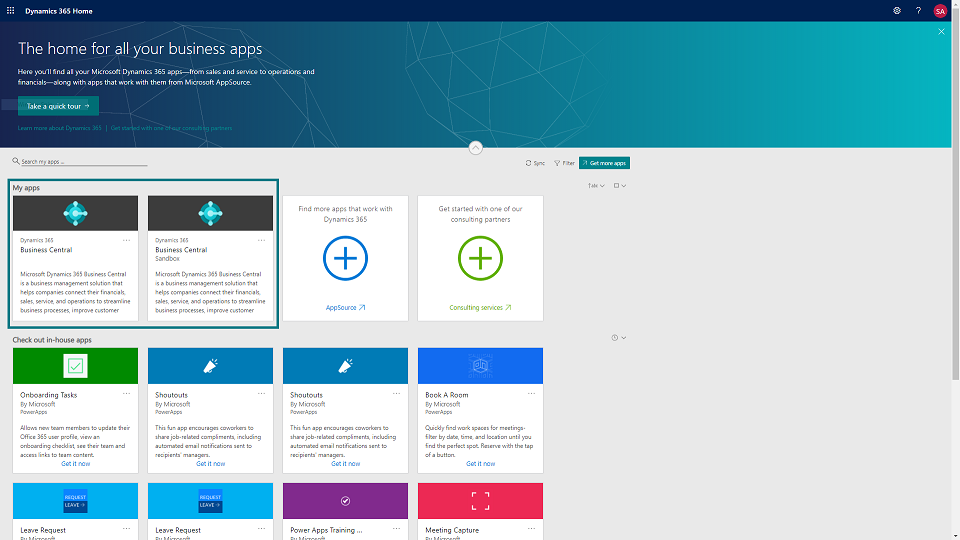
Switch to Another Company
When you're signed in to Business Central, you can quickly switch to another company. After you make the switch, the company you choose becomes your default company and will display the next time you sign in.
In the top-right corner, choose the Settings icon
 , and then choose the My Settings action.
, and then choose the My Settings action.Tip
You can also use the Alt+T keyboard shortcut to quickly open the My Settings page.
On the My Settings page, in the Company field, select the company.
Choose the OK button.
Tip
A good way to go directly to your default company when you sign in, and avoid having to specify an environment, is to add the the URL to your list of favorites after you sign in.
See Also
The Business Central Administration Center
Change Basic Settings
Note
Can you tell us about your documentation language preferences? Take a short survey.
The survey will take about seven minutes. No personal data is collected (privacy statement).