Power BI Integration Component and Architecture Overview for Business Central
In this article, you'll learn about the different aspects of Power BI integration with Business Central to help you understand its implementation and use.
Components
The following table describes the major components involved with Power BI integration.
| Component | Description |
|---|---|
| Power BI | A cloud-based report hosting and management service. |
| Power BI Desktop | An authoring tool for building reports and dashboards, and allows you to run reports. It's available as a free download on Microsoft Store and is installed locally. |
| Business Central | Online or on-premises solution with connectors exposed to Power BI and the ability to embed a Power BI part. |
What's available from the start
The following table describes available features.
| Feature | Business Central online or on-premises support |
|---|---|
| Power BI connectors | Both. Different connectors for online and on-premises. Same connector used for Power BI Desktop and Power BI Service |
| Embedded experience for viewing a given report inside a FactBox in Business Central | Both. Requires configuration to display reports for on-premises. |
| Power BI report management from Business Central | Online |
| Default Power BI reports on role centers deployed to Power BI | Online |
| Power BI Apps on Microsoft AppSource | Online. |
Architecture
Business Central integrates with Power BI through a connector using OData. The data source for Power BI reports is exposed as OData web services.
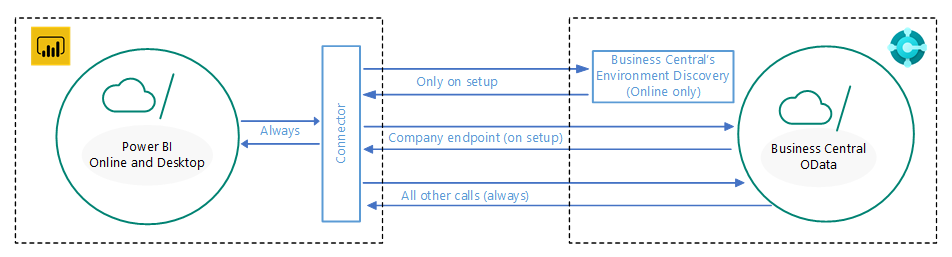
General Flow
The following diagram illustrates the basic workflow for users when connecting Business Central to Power BI.
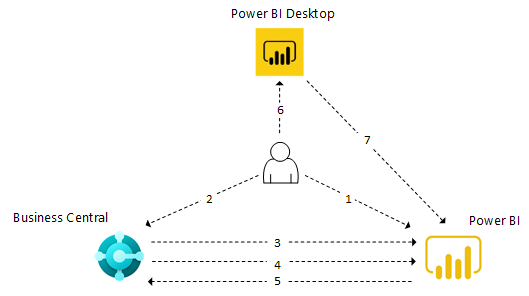
- User signs up for a Power BI account.
- User connects to Power BI from Business Central.
- Business Central verifies the license.
- Business Central deploys default reports to the Power BI service. This step only happens for Business Central online.
- Business Central makes reports in Power BI available for selection in Business Central. Default reports are automatically displayed in Power BI parts.
- User creates a report in Power BI Desktop.
- User publishes the report to the Power BI service. The reports are then available for selection in Business Central.
See Related Training at Microsoft Learn
See Also
Business Central and Power BI
Power BI for consumers
The 'new look' of the Power BI service
Quickstart: Connect to data in Power BI Desktop
Power BI documentation
Business Intelligence
Getting Ready for Doing Business
Importing Business Data from Other Finance Systems
Setting Up Business Central
Using Business Central as a Power BI Data Source
Using Business Central as a Power Apps Data Source
Using Business Central in Power Automate
Start a free trial!
Note
Can you tell us about your documentation language preferences? Take a short survey.
The survey will take about seven minutes. No personal data is collected (privacy statement).